Getting Started
Table of Contents
Moneybird for Easy Digital Downloads is meant to be a set and forget plugin. It’s configuration is easy. Due to Automatic Tax Rate Mapping you don’t have to map Moneybird tax rates to EDD tax rates and with the Allow Downloading Invoices you no longer have to worry about how your users access their PDF invoices.
Prerequisites
In this tutorial, I’m assuming you already have the plugin installed. If you haven’t yet, please install the plugin or follow this guide to help you get started.
Configuration consists of a few steps, let’s get started with authorizing our plugin to access your Moneybird administration.
Authorization

The plugin’s settings can be found under Downloads > Settings > Extensions > Moneybird.
At first you’ll be presented with only two configuration field:
- Client ID, and
- Client Secret.
These two tokens are required to start the authorization process.
After clicking the link, Create an API token for an external application, you’ll be taken to Moneybird’s Create API token screen. If you’re not logged in, you’ll be requested to login first.
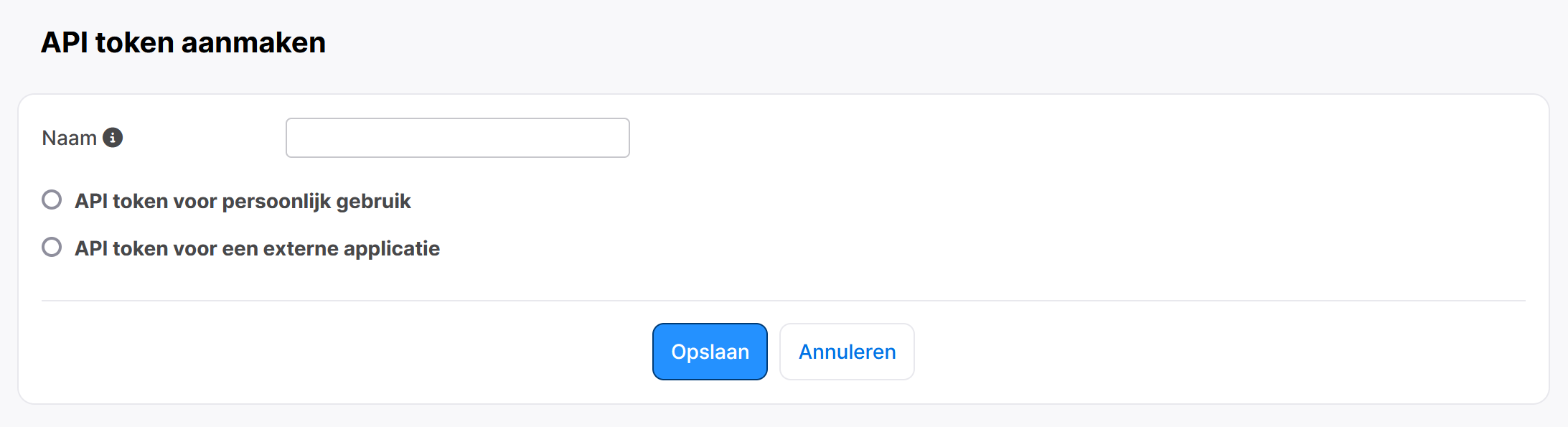
Enter any name you like, and select API token for an external application. As callback url enter your domain, i.e. https://yourdomain.com.
Hit Save.
On the next screen, you’ll be presented with a summary of your new API token. Copy and paste the Client ID and Client Secret to the corresponding fields in the plugin’s settings screen and hit Save Changes.
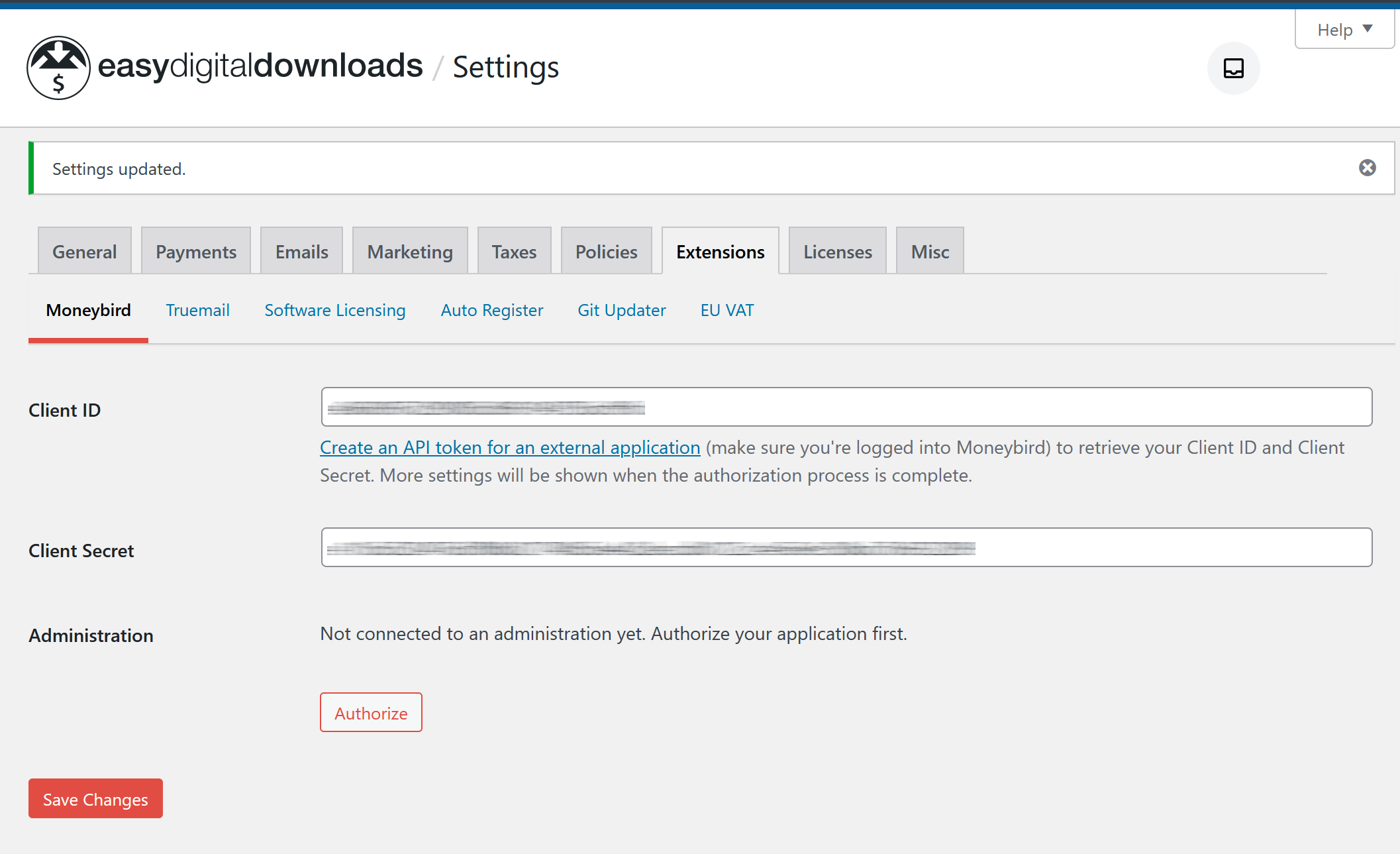
Once the page is done reloading, you’ll be prompted to authorize your application. Hit the Authorize button and you’ll be taken to Moneybird’s Authorization screen:
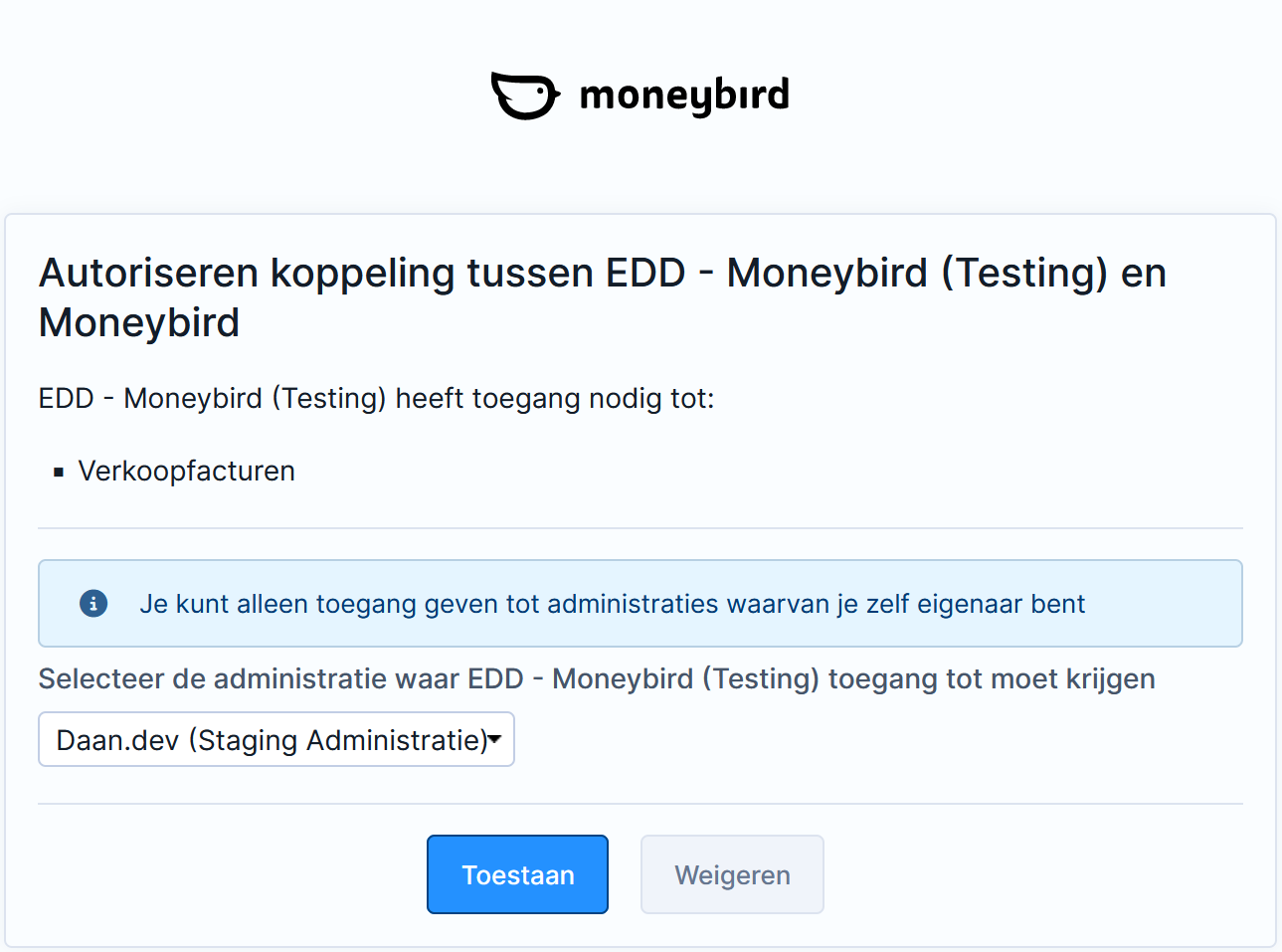
Select the administration you want to integrate Moneybird for Easy Digital Downloads with, and after hitting Allow you’ll be taken back to our plugin’s settings screen.

The Administration option should now show the administration your selected in Moneybird’s authorization screen. Also, the rest of the plugin’s options are now available. Configure the plugin to your liking and you’re good to go!
For a detailed description of each option, please refer to the user manual.