Local Fonts
Table of Contents
These settings affect the fonts OMGF (Pro) downloads and the generated stylesheet(s). Below the screenshot you’ll find a rundown of each option. Once you’re done configuring, you can simply click
Save & Optimize.
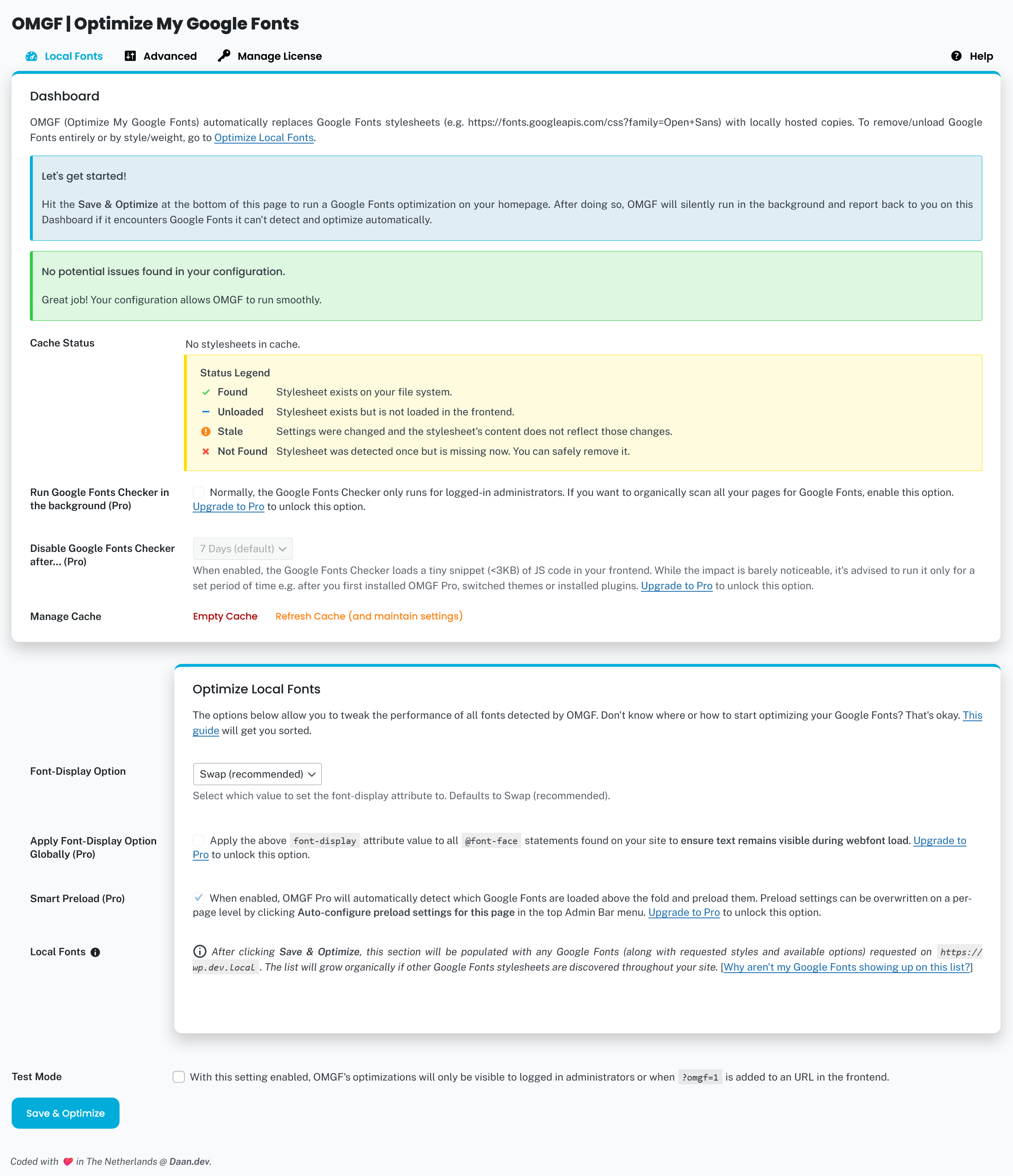
Dashboard
The dashboard offers a quick overview of cache status, possible issues and simple management tasks, like Configure, Remove or Empty/Refresh Cache Directory.
The ideal situation looks like this:


However, for several reasons, it’s possible that OMGF’s Google Fonts checker runs into requests it can’t optimize. If so, OMGF (Pro) will notify you.
The dashboard might show a red alert box to warn you about detected Google Fonts it couldn’t process, e.g. due to exotic implementations, and provide steps on how to fix it:

If OMGF Pro is installed and activated, it’ll prompt you to click the links to fix the issue automatically:

If a conflict with another plugin and/or theme is found, a separate box will list the found issues and provide links to documentation on how to fix it.

If OMGF Pro is installed and activated, it offers two additional options regarding the Google Fonts checker, which was introduced in OMGF as of v6.
Run Google Fonts Checker in the Background (only available in OMGF Pro — default: off)
In the free version of OMGF, the Google Fonts checker only runs when a logged-in administrator is browsing the site. OMGF Pro allows you to organically scan all of your website’s pages, by running the Google Fonts checker when anyone visits your website.
Disable Google Fonts Checker after… (only available in OMGF Pro — default: 7 days)
Although the impact on performance is absolutely minimal, it is recommended to disable the Google Fonts checker after a while. When all Google Fonts have been optimized and hosted locally, it’ll no longer be necessary to run it, so you might as well disable it. This option allows you to automatically disable the Google Fonts Checker after a set period of time.
Optimize Local Fonts
The optimize local fonts section groups all options related to optimization of Google Fonts detected by OMGF. These options allow you to tweak and improve the loading performance of your website’s fonts.
Font-display option (default: Swap)
Only change this if you know what you’re doing. In most situations ‘Swap’ is what you’re looking for, since it removes the Ensure text remains visible during webfont load optimization suggestion in Google PageSpeed Insights, effectively increasing your score.
Apply Font-display Option Globally (only available in OMGF Pro — default: off)
When this option is checked, OMGF Pro will parse all (CSS) stylesheets troughout your site’s frontend and make sure every @font-face statement includes a font-display: swap;value> attribute. <value> is replaced with the value of the Font-Display Option setting. Using this option will fix the Ensure text remains visible during webfont load optimization suggestion in Google PageSpeed Insights for all fonts, including FontAwesome, Elementor Icons, Elegant Icons and other icon packs.
Smart Preload (Pro) (default: off)
When this option is checked, a small (~8KB) snippet of JS code will be loaded in the frontend for logged in administrators.
This option analyzes which fonts are used above-the-fold and automatically configures OMGF Pro to preload (i.e. load early) the corresponding font files.
Local Fonts
All Google Fonts are listed in the Optimize Local Fonts section of the settings screen. There you can choose to further tweak the performance of your locally hosted Google Fonts. An in-depth look on how to use it can be found here.
Test Mode (default: off)
If you’d like to give OMGF (Pro) a test drive first, before deploying its optimizations to the public, enable this option. With this option enabled, OMGF (Pro)’s optimizations are only visible to logged in administrators and when ?omgf=1 is appended to the site’s URL.
Done Optimizing?
After clicking Save & Optimize, OMGF (Pro) will immediately scan your homepage for Google Fonts and show an overview of found fonts. The Optimize Local Google Fonts overview will be shown (and adjusted) accordingly.