The 30-Minute-Guide to a 100/100 Score on Pagespeed Insights and Pingdom
A few years ago I wrote a guide on how to get a perfect 100/100 score on Pagespeed Insights, Pingdom and GTMetrix. A lot of time has passed since then. The rules have changed and I’ve learned new, easier ways to optimize my WordPress blog. In this post I’ll show you an updated approach to completely optimize your blog using a few efficiënt, easy to use plugins.
May 27th Google integrated Lighthouse 6 into Pagespeed Insights tool, containing major changes and focussing more on UX and less on server performance. In short, the information in this post is out dated and there is no fixed set of steps anymore to raise your PageSpeed Scores. More specifically, having a high PageSpeed score does not guarantee passing the Core Web Vitals assessment. Click here for tips on how to pass this assessment.
The Easiest Way to get a 100/100 score on Pingdom and Pagespeed Insights
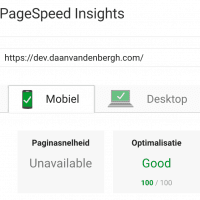
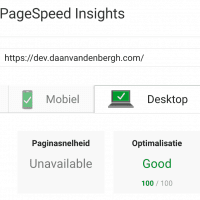
In order to speed up your WordPress website you’re going to need the right tools. Luckily all of these very powerful plugins are free.
- WP Fastest Cache,
- Autoptimize,
And if you’re using Google Fonts and/or Google Analytics:
- OMGF,
- CAOS.
In my previous post I was convinced W3 Total Cache (W3TC) was the way to go when it came to page caching. Over time I learned that W3TC should be seen somewhat as a pro-package. If your blog is hosted on a VPS or Dedicated Server — which most WordPress blogs aren’t — W3TC offers you the tools to tweak it to peak performance.
However, most WordPress blogs aren’t on dedicated hosting, but rather shared hosting — so am I. The developers already confessed that W3TC’s minification method took up too much resources for these types of hosting packages. So we’ll be sticking to Autoptimize to minify and combine our JavaScript (JS) and Stylesheets (CSS).
Today I will show you how WP Fastest Cache and Autoptimize will make you score higher in Google Pagespeed Insights and Pingdom.
Installing the Plugins
I assume you know how to install plugins from within your own WordPress installation. If not, click the link. After you’ve installed and activated the plugins through the repository, continue with this tutorial.







nice post and good plugins i have them install thanks ?
Hi Daan, i just wanna thank you for this detailed guide. It completely skyrocket me site enormously. Am not getting 100% yet in pagespeed insitghts, but i completely loved the improvement it made.
At first, after applying all settings, Me site broke layout. Then i reverted all changes and enabled them one by one. Miraculously, the site came back to normal and faster after enabling all the guide here. I dont know why or how but i just love it. Thanks again.
Thanks for these tips but, Autooptimize Breaks my website recently. it was working great. i posted it on Support too but no response. Can you help me with Analytics and fonts? i dont know how to remove the external analytics.js file. i dont know from where it loads and for Fonts i downloaded Fonts and updated scripts. but how to do the after work? how to remove the scripts? I am using “HESTIA” Theme.
Hi Dan,
Thanks for the advice, has helped but not getting anywhere near 100%.
Inserting the script from Sitelocity.com broke image layout and lazy loading on the site.
But it looks like Google have changed the rules again as your site only gets ~72/85
Did you remove the script tags around the output, generated by Sitelocity?
My site is getting 91/99… So I don’t know what you mean exactly?
i love ya dan, this is exactly what i was looking for.
No problem, John! Happy to help!
Thanks Daan For this great tutorial, it has assisted to speed up my site
Awesome. Thanks for the compliment! 🙂 Of course it’s just basics, and it’s not a one-size-fits-all solution. But ey, whatever helps, right?