How to get a 100/100 Score on Pingdom & Google Pagespeed Insights
Choosing the right host to serve your website can be such a pain. If you’re a small business owner or a startup, you usually don’t have the funds to invest in “fancy” WordPress-hosting.
Luckily this doesn’t mean you’re site has to load sluggish. With the right tools you can give these “fancy” WordPress-hosts using Varnish & Nginx a run for their money.
In this guide I’m going to show you how to get a perfect score on Pingdom and Google Pagespeed Insights with W3TC and Autoptimize.
This document contains outdated information.
I’ve revisited this topic recently, containing more relevant and up-to-date information aligning with the new specifications provided by Pingdom and Pagespeed Insights. If you’re looking for an up-to-date, quick and easy way to achieve a 100/100 on Pagespeed Insights and Pingdom. I suggest you follow that link.
Tools that will get You a 100/100 on Pingdom and Google Pagespeed Insights
In order to speed up your WordPress website you’re going to need the right tools. Luckily all of these tools are free.
- W3 Total Cache
- Autoptimize
- Access to your hosts administration panel (usually DirectAdmin or cPanel)
Spoiler: the above tools will give your WordPress website the ultimate boost in loading times. At the end of the article I’ll hand out some pro-tips to completely utilize your hosting package’s maximum potential.
The WordPress-catalogue knows a lot of caching plugins which all promise to speed up your website. In my experience W3 Total Cache is the only plugin that holds up to that promise. Other plugins are to simple and ask for a great deal of resources, which are usually only available on VPS or Dedicated Servers. The minify option of W3TC is very resource intensive as well. That’s why we will not be using it. Instead we will follow the Developers’ personal suggestion and use Autoptimize.
Today I will show you how W3 Total Cache and Autoptimize will make you score higher in Google Pagespeed Insights and Pingdom.
Installing the Plugins
I assume you know how to install plugins from within your own WordPress installation. If not, click the link. After you’ve installed and activated the plugins through the repository, continue with this tutorial.

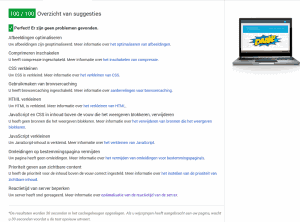






Hey there, I was going to ask you how to fix the mobile google analytics score but it looks like you have the same problem. https://gtmetrix.com/reports/daan.dev/HV5KT0Ue
Do you know what’s causing this? Does mobile have a different file?
Hmmm. Thanks for notifying me of this! I’ll look into it and get back to you. Thanks!
Thank you for this article! It’s helped my Pingdom score significantly. I couldn’t get it to work for the longest time because I still had “Minify” checked in W3 Total Cache. But once I did that it worked like a charm.
Oh, that’s good to hear! Thanks for stopping by!
Thank you for this article. But above the fold optimization plugin is not available for download. Some help would be appreciated
Here you go mate: https://github.com/optimalisatie/above-the-fold-optimization
Just click on the “Clone or download” green button and Download Zip.
You can then install it. Cheers!
Thanks for adding that link to the conversation, Clay! I didn’t know about that. As an other solution, the paid variant of Critical CSS generator auto-detects everything and allows you to skip a few steps in my tutorial. I should probably update this in the near future. [Updated the plugin’s link with the Github-variant. Thanks, Clay!]
Hi Clay – thanks for your time in putting this out there.
I’m keen to perfect these scores and have followed your advice; however, pingdom is still giving my website (https://justwebbit.com) a very low score and suggesting I combine external Javascript and CSS…
Any ideas why?
Any more input, very much appreciated.
Gav
Hi Gav,
Have you enabled Autoptimize and set it to combine CSS and JS? Autoptimize is usually very efficient in gathering all loaded JS and CSS files, so by tweaking its settings you should be able to have it completely combined!
Hey on my site http://www.onlinerechargetricks.com/beautiful-girls-dp-for-facebook-whatsapp-full-hd/ .google pagespeed is showing leverage browsing issue, can you tell me how to solve without plugin?
You’re using Adsense, which is externally hosted. So I suppose there’s no way for you to correct that. I’m working on a way to host Adsense locally as well, but this’ll take some time.
Hello Daan,
Thanks so much for this tutorial. But I have a dumb question: should all the check boxed in Minify of W3 Total cache be disabled?
Yes, minify is a feature CSS and JS minification. However, Autoptimize is way better at this. Check the intro of page 3 of this post and you’ll see the entire explanation why I chose Autoptimize over W3TC.