The 30-Minute-Guide to a 100/100 Score on Pagespeed Insights and Pingdom
A few years ago I wrote a guide on how to get a perfect 100/100 score on Pagespeed Insights, Pingdom and GTMetrix. A lot of time has passed since then. The rules have changed and I’ve learned new, easier ways to optimize my WordPress blog. In this post I’ll show you an updated approach to completely optimize your blog using a few efficiënt, easy to use plugins.
May 27th Google integrated Lighthouse 6 into Pagespeed Insights tool, containing major changes and focussing more on UX and less on server performance. In short, the information in this post is out dated and there is no fixed set of steps anymore to raise your PageSpeed Scores. More specifically, having a high PageSpeed score does not guarantee passing the Core Web Vitals assessment. Click here for tips on how to pass this assessment.
The Easiest Way to get a 100/100 score on Pingdom and Pagespeed Insights
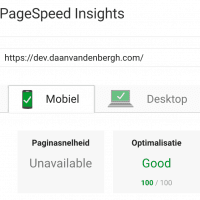
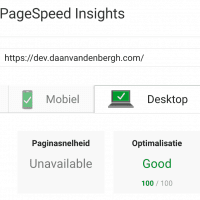
In order to speed up your WordPress website you’re going to need the right tools. Luckily all of these very powerful plugins are free.
- WP Fastest Cache,
- Autoptimize,
And if you’re using Google Fonts and/or Google Analytics:
- OMGF,
- CAOS.
In my previous post I was convinced W3 Total Cache (W3TC) was the way to go when it came to page caching. Over time I learned that W3TC should be seen somewhat as a pro-package. If your blog is hosted on a VPS or Dedicated Server — which most WordPress blogs aren’t — W3TC offers you the tools to tweak it to peak performance.
However, most WordPress blogs aren’t on dedicated hosting, but rather shared hosting — so am I. The developers already confessed that W3TC’s minification method took up too much resources for these types of hosting packages. So we’ll be sticking to Autoptimize to minify and combine our JavaScript (JS) and Stylesheets (CSS).
Today I will show you how WP Fastest Cache and Autoptimize will make you score higher in Google Pagespeed Insights and Pingdom.
Installing the Plugins
I assume you know how to install plugins from within your own WordPress installation. If not, click the link. After you’ve installed and activated the plugins through the repository, continue with this tutorial.







Thanks Daan. Explained in details about autoptimize and fastest cache for everyone in an easy method to get good page speed score.
Thanks man. And thank you for using my plugins!
You forgot the most important tip ever: don’t show Google Ads 😉
You’re right! I guess I should also add: don’t use images, don’t use any 3rd party Javascripts. You know what, the fastest sites are text-only with a little bit of inline CSS-styling, and it gives you that real ’90s feel. Awesome! 😉
Hi! Thank You very, very much for this guide. I tried a lot of ways to optimize the speed of my webs and this method is the one that has the best results in all the webs I tried and there are no issues! Thank You for this and your plugins!
Hi Michael,
Thanks! Happy to help!
Hi,
With a free Cloudflare account I can setup three page rules. What do you think is the best page rules settings for a wordpress blog?
I honestly have no idea. I’ve used it in the past, but I’m not a big fan of CloudFlare.
hi. thanks for this article. It really helped me. Can you guide me to achieve best score in mobile?
Hi Hina,
I offer a WordPress Speed Optimizatiom service with which I help you to get the most out of your website.
You can find more information here.
Hi Daan, I followed the same setting for my website raachotrekkers.com but the page speed score on google lighthouse is still dismal. Should I try W3 total cache instead?