The 30-Minute-Guide to a 100/100 Score on Pagespeed Insights and Pingdom
A few years ago I wrote a guide on how to get a perfect 100/100 score on Pagespeed Insights, Pingdom and GTMetrix. A lot of time has passed since then. The rules have changed and I’ve learned new, easier ways to optimize my WordPress blog. In this post I’ll show you an updated approach to completely optimize your blog using a few efficiënt, easy to use plugins.
May 27th Google integrated Lighthouse 6 into Pagespeed Insights tool, containing major changes and focussing more on UX and less on server performance. In short, the information in this post is out dated and there is no fixed set of steps anymore to raise your PageSpeed Scores. More specifically, having a high PageSpeed score does not guarantee passing the Core Web Vitals assessment. Click here for tips on how to pass this assessment.
The Easiest Way to get a 100/100 score on Pingdom and Pagespeed Insights
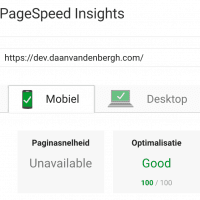
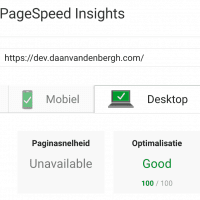
In order to speed up your WordPress website you’re going to need the right tools. Luckily all of these very powerful plugins are free.
- WP Fastest Cache,
- Autoptimize,
And if you’re using Google Fonts and/or Google Analytics:
- OMGF,
- CAOS.
In my previous post I was convinced W3 Total Cache (W3TC) was the way to go when it came to page caching. Over time I learned that W3TC should be seen somewhat as a pro-package. If your blog is hosted on a VPS or Dedicated Server — which most WordPress blogs aren’t — W3TC offers you the tools to tweak it to peak performance.
However, most WordPress blogs aren’t on dedicated hosting, but rather shared hosting — so am I. The developers already confessed that W3TC’s minification method took up too much resources for these types of hosting packages. So we’ll be sticking to Autoptimize to minify and combine our JavaScript (JS) and Stylesheets (CSS).
Today I will show you how WP Fastest Cache and Autoptimize will make you score higher in Google Pagespeed Insights and Pingdom.
Installing the Plugins
I assume you know how to install plugins from within your own WordPress installation. If not, click the link. After you’ve installed and activated the plugins through the repository, continue with this tutorial.







Hey Daan thanks for this post. Super helpful and very detailed. It has certainly helped me with improving a lot of the metrics on my sites.
One question for you though; when I create the critical CSS and add this this to Autoptomize in the ” Inline and Defer CSS?” section, it degrades the CLS by quite some margin. It fixes the render blocking, but if I remove it again, the CLS is under 0.1 but then render blocking issues come back!
Any advice you could give me please?
Great article. I do performance for a living and learned a few things. Thanks!
Nice article. Thanks for the guide. I was able to get above 95 on Gmetrix but google pagespeed is a mess. See my page DAILY4MATIVE
Hi,
well, every time we need to edit our website, or even publish a blog article, we need to desactivate Autoptimize cause it´s completely impossible manage the website, with Divi Theme, unless you desactivate the plugin.
Then, you can edit the website or write an article and activate again the plugin.
Did not break the layout of the website to me.
This article is very old. I doubt that it still holds value against PageSpeed nowadays. There’s no set in stone approach with PageSpeed current measuring methods. So, you’re free to go with any plugin. Although I still like Autoptimize.